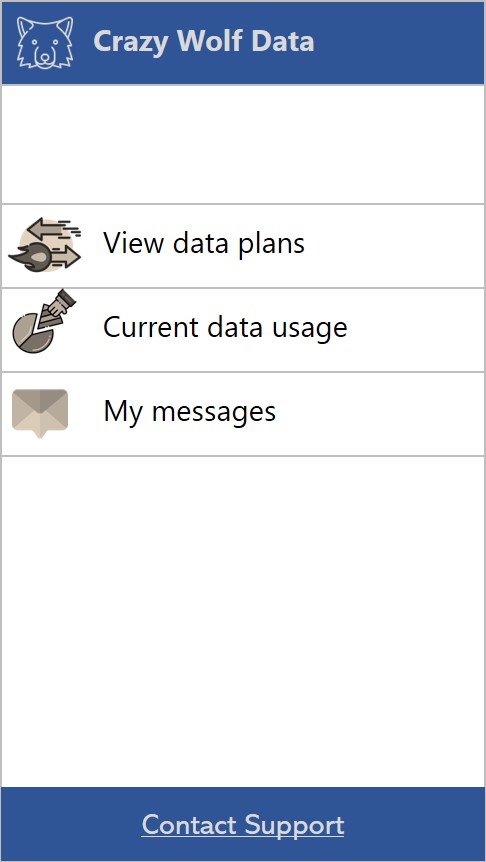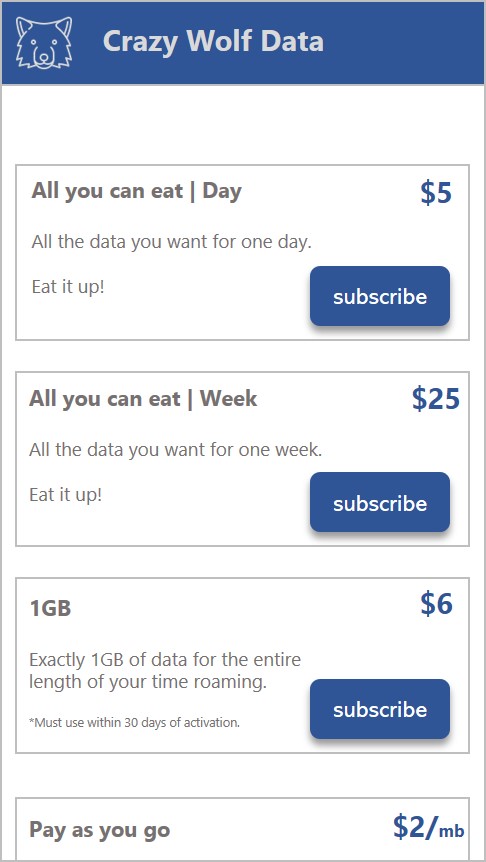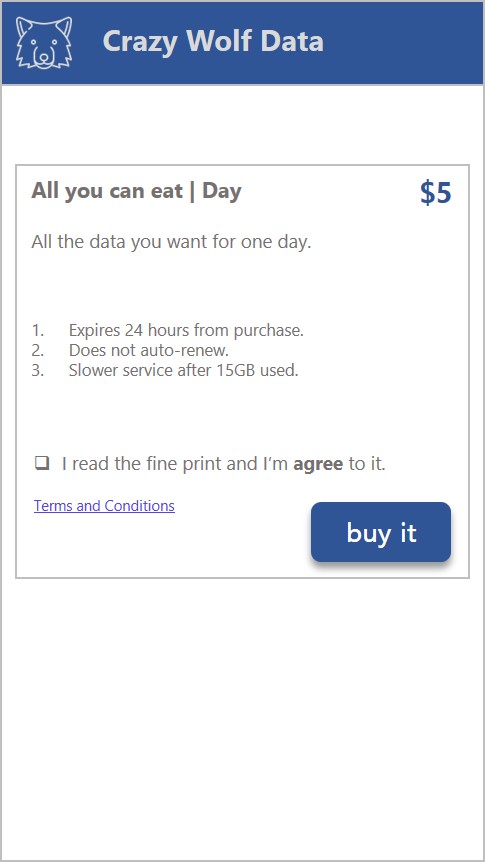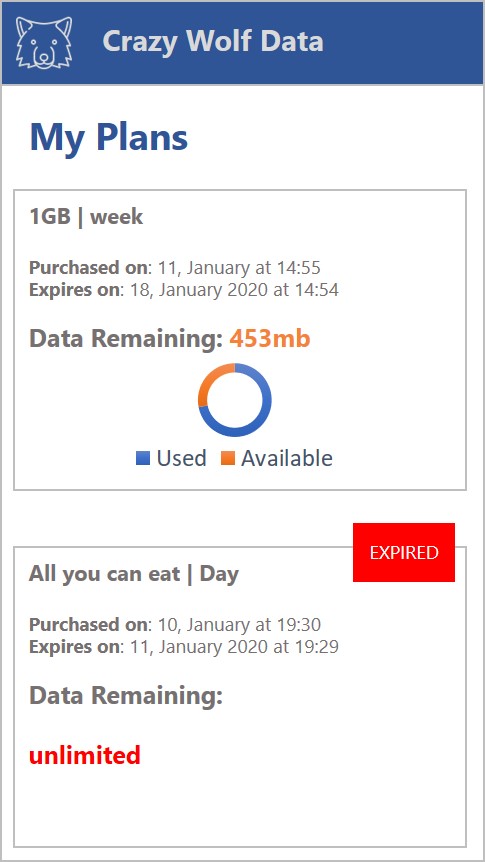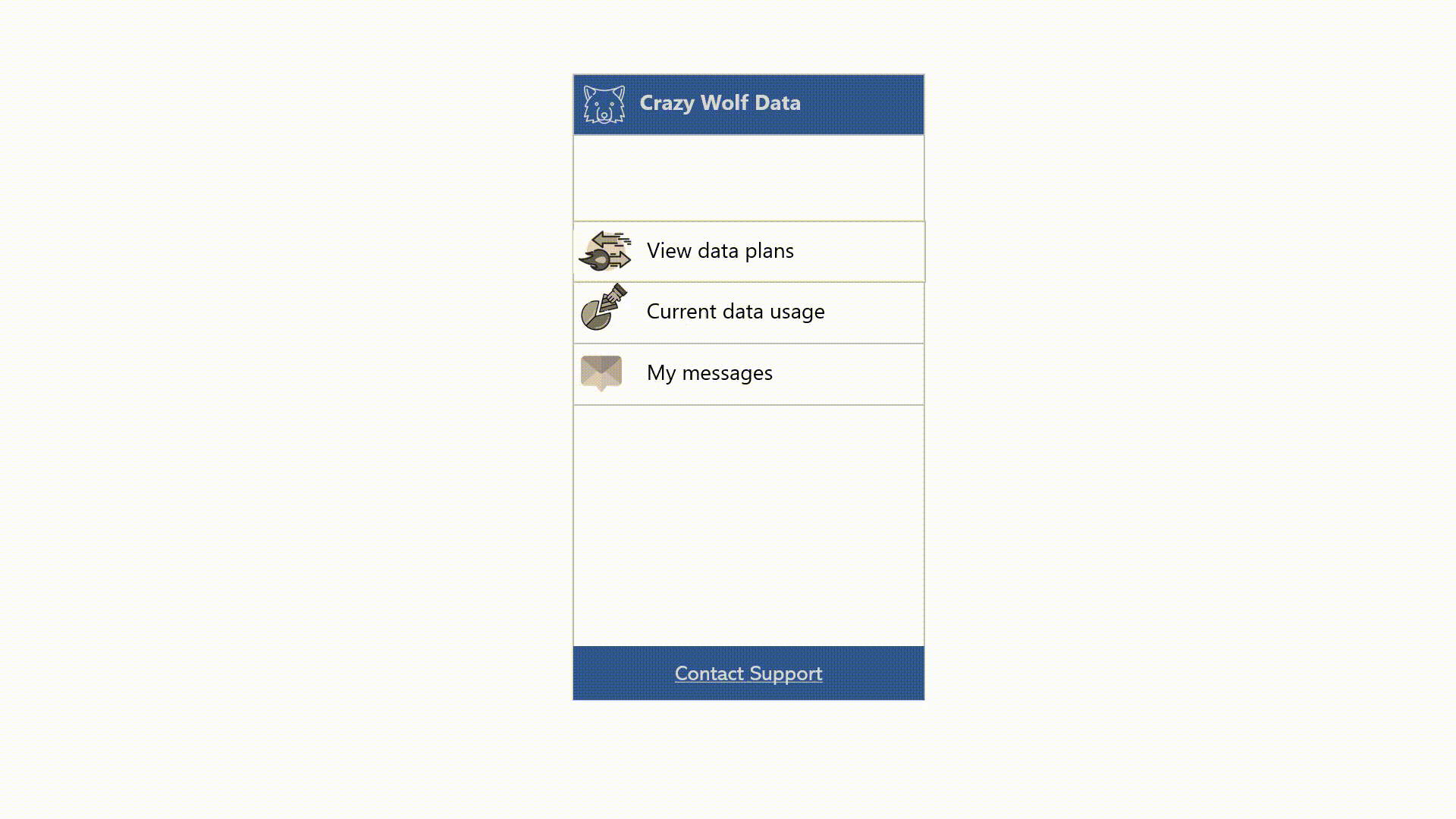Get to know the Captive Portal
Upon arriving at the Captive Portal, subscribers are presented with options related to your particular deployment. Often this is includes opting into roaming by purchasing data plans, managing data plans, viewing and purchasing special offers, and receiving support (if provided) in relation to these options. Each operator’s Captive Portal is branded to match their identity by working with Tango support staff.
Typically, subscribers arrive at the Captive Portal in one of two ways:
-
They have just arrived within your network where they receive an SMS with a URL that directs them to the Captive Portal.
-
They attempt to browse the internet within your network without an active data plan. In this case, they are also redirected to the Captive Portal.
Captive Portal screens
Depending on your deployment, there can be several types of screens available to your subscribers ranging from support screens, message screens, history screens, plan info, and so on and so forth. However, there are a few screens that are usually standard which include:
| Screen | Description | Sample | ||
|---|---|---|---|---|
Home |
The home screen is where your subscribers land upon being redirected to the Captive Portal. It contains a link to all other screens available in your deployment and is most likely where they can opt-in to data roaming and purchase plans. |
|
||
Available Plans |
The available plans screen (or offers screen) displays the plans you have made available for roamers to purchase within your network. This is configurable through the PMI.
|
|
||
Plan Purchase |
The plan purchase screen(s) displays information about the plan being purchased such as the cost, the amount of data, and how long a subscriber can avail of the plan.
|
|
||
My Plans |
The My plans (or data usage) screen shows how much data the subscriber has left in his/her current active plan. |
|